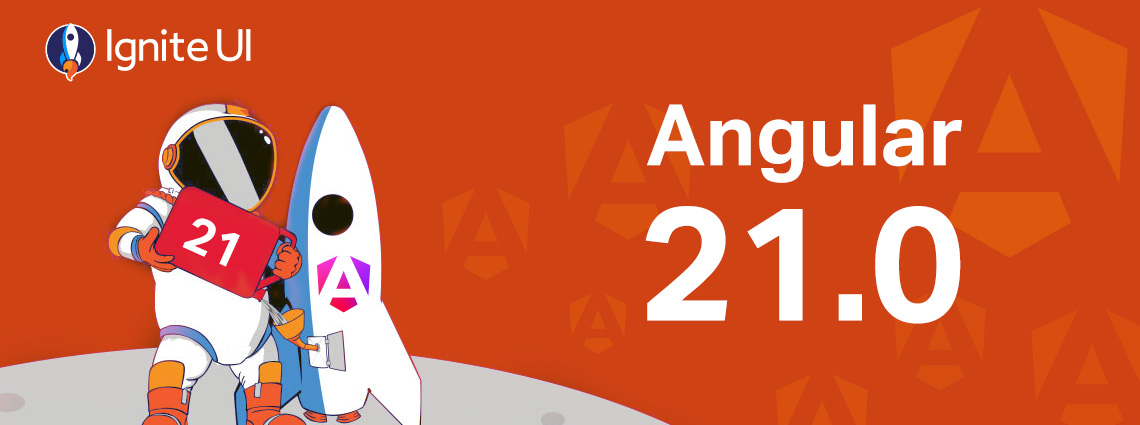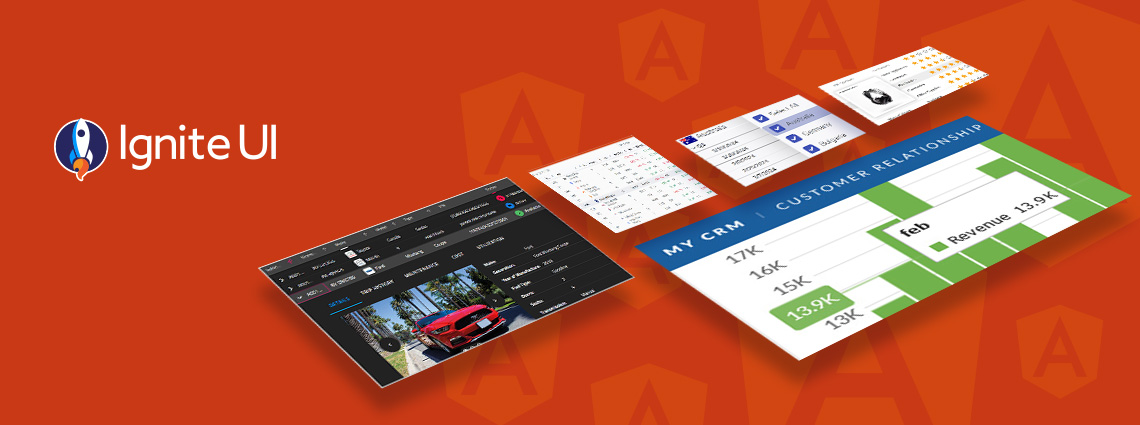Building Your First Angular PWA with Ignite UI for Angular
Angular 프로그레시브 웹 앱은 오프라인 접근, 백그라운드 동기화 등 네이티브와 유사한 기능으로 강화된 웹 애플리케이션입니다. 이 블로그 글에서는 그것을 만드는 방법을 보여줍니다.
같은 속도와 경험을 훨씬 짧은 시간에 제공할 수 있는데, 왜 몇 주씩 별도의 네이티브 앱을 만들 필요가 있을까요? 현대 개발팀은 더 이상 느린 빌드를 할 여유가 없습니다. Angular PWA는 웹의 도달 범위와 네이티브 앱의 강력함과 성능을 결합하여 판도를 바꿉니다. 이 앱들은 빠르고 설치 가능하며 오프라인에서 작동하여 사용자가 브라우저에서 직접 앱과 같은 경험을 제공합니다. Angular와 결합하면 단일 코드베이스를 통해 기기 간에 신뢰성 있고 반응성 좋은 경험을 제공할 수 있습니다.
Angular 서비스 워커와 캐싱 지원을 내장해 PWA 생성을 단순화하는 반면, Ignite UI for Angular 한 단계 더 나아가 속도, 접근성, 시각적 일관성을 위해 설계된 사전 구축된 고성능 UI 컴포넌트 세트를 제공합니다.
이 글에서는 Ignite UI을 활용해 개발을 가속화하고 뛰어난 사용자 경험을 제공하는 첫 Angular 프로그레시브 웹 앱을 단계별로 구축하는 방법을 배울 것입니다.
Angular에서 PWA란 무엇인가요?
Angular 프로그레시브 웹 앱은 오프라인 접근, 백그라운드 동기화, 캐싱, 설치 가능성 등 네이티브와 유사한 기능으로 강화된 웹 애플리케이션입니다. Angular PWA는 서비스 워커(Service Workers)에 의해 구동되며, 네트워크 연결 없이도 즉각적인 로딩을 보장하기 위해 애플리케이션 파일을 로컬에 저장하고 제공합니다.
Angular 프로젝트에 PWA 지원을 추가하면 프레임워크가 필요한 파일과 등록 로직을 자동으로 구성해 줍니다. 이 작업은 단일 CLI 명령어로 할 수 있습니다:
ng add @angular/pwa
이 명령은 자동으로 다음과 같습니다:
- 앱 이름, 아이콘, 테마 색상을 정의하는 manifest.webmanifest 파일을 추가합니다.
- 서비스 근로자를 등록합니다.
- ngsw-config.json에서 캐싱 규칙을 구성합니다.
- 데스크톱과 모바일 기기 모두에서 앱을 설치할 수 있게 해줍니다.
Angular의 Service Worker는 무대 뒤에서 JavaScript 번들, 이미지, CSS 파일 같은 정적 자산을 캐시합니다. 또한 ngsw-config.json에서 정의한 사용자 정의 규칙에 따라 API 응답을 캐시할 수도 있습니다. 이로 인해 인지된 성능이 향상되어 반복 방문 시 앱이 즉시 열리고 오프라인에서도 안정적으로 작동할 수 있습니다.
Angular의 내장 툴링은 이 과정을 획기적으로 단순화합니다. 캐싱 로직이나 매니페스트 설정을 수동으로 처리할 필요가 없습니다. 모든 것이 자동으로 구축되고 최적화되어 있어 사용자의 기능과 디자인에 집중할 수 있습니다.
Setting Up Your Angular PWA
1단계: 새로운 Angular 프로젝트 만들기
ng new angular-pwa-demo cd angular-pwa-demo
선택적으로, 저희의 로우코드 App Builder ™ 을 사용해 프로젝트를 즉시 시작하고 Angular 코드를 생성할 수도 있습니다. 그럴 경우에는 3단계를 건너뛰고 앱을 다운로드한 후 npm 설치만 실행하세요.
Step 2: Add PWA Support
ng add @angular/pwa
Step 3: Install Ignite UI for Angular
ng add igniteui-angular
프로젝트를 App Builder로 만들었다면 이 단계를 건너뛸 수 있습니다.
Step 4: Start
실제 PWA로 앱을 테스트할 준비가 되었을 때(캐싱과 오프라인 지원 포함):
ng build --configuration production npm install -g angular-http-server angular-http-server --path dist/angular-pwa-demo/browser -p 3200
Ignite UI 데이터 그리드와 차트부터 내비게이션, 입력 제어 등 100개 이상의 UI 구성 요소를 제공하여 기업용 애플리케이션에 적합합니다. 필요하다면 이 시작 가이드를 따라 제대로 진행할 수 있습니다.
이제 당신의 앱은 설치 가능하고 PWA 준비가 되었습니다.
Ignite UI for Angular로 UI 구축
Ignite UI for Angular 설치를 마치면 필요한 컴포넌트를 가져와 템플릿에 직접 사용해 PWA 사용자 인터페이스를 구축할 수 있습니다.
Example:

HTML에서 컴포넌트를 다음과 같이 사용할 수 있습니다:

Add a Navbar:
<igx-navbar title="PWA Dashboard"></igx-navbar>
그리드를 이용한 데이터 표시:
<igx-grid [data]="northwindEmployees" primaryKey="employeeID" [allowFiltering]="true" filterMode="excelStyleFilter" class="grid">
<igx-column field="employeeID" dataType="number" header="employeeID" [filterable]="true" [sortable]="true" [selectable]="false"></igx-column>
<igx-column field="lastName" dataType="string" header="lastName" [filterable]="true" [sortable]="true" [selectable]="false"></igx-column>
<igx-column field="firstName" dataType="string" header="firstName" [filterable]="true" [sortable]="true" [selectable]="false"></igx-column>
</igx-grid>
Add a Chart:
<igx-pie-chart [dataSource]="northwindEmployees" labelMemberPath="title" valueMemberPath="employeeID" class="pie-chart"></igx-pie-chart>
이 예시들은 단순화되었지만, Ignite UI for Angular로 반응성이 뛰어나고 접근 가능한 UI를 구축하는 것이 얼마나 쉬운지 보여줍니다. 이 부품들은 모바일, 터치, 성능에 최적화되어 있어 현대 Angular PWA의 핵심 특성입니다. CSS를 잊지 마세요.
성능 최적화 및 오프라인 경험
성능과 신뢰성은 고품질 프로그레시브 웹 앱(PWA)을 제공하는 핵심입니다. 앱 성능 향상 방법에 관한 가이드를 읽고 안내된 최선의 사례를 따르면, 애플리케이션이 빠르게 로드되고 오프라인에서도 원활하게 작동할 수 있도록 Angular 안내해 보세요.
1. 현재 성과를 감사하세요
C hrome DevTools → Lighthouse를 사용해 성능과 PWA 준비도를 측정하세요.
퍼포먼스와 PWA 부문 모두에서 90점 이상을 목표로 하세요.

2. 레이지 로딩 구현
필요할 때만 모듈과 경로를 불러와서 앱의 초기 번들 크기를 줄이세요.
Example:

3. 캐싱 및 오프라인 전략 최적화
Angular의 Service Worker(ngsw-config.json)를 설정하여 필수 자산과 API 데이터를 오프라인 사용 시 캐시합니다. Chrome DevTools → 네트워크 → 오프라인을 사용해 네트워크 연결 없이도 앱이 성공적으로 로드되는지 확인하세요.

4. Leverage Ignite UI’s Optimization
Ignite UI 시장에서 가장 좋은 Angular 그리드와 같은 구성 요소들은 가상화와 경량 렌더링을 활용해 대규모 데이터셋을 효율적으로 표시합니다. 이 방법은 메모리 사용을 최소화하고, 프레임 드랍을 줄이며, 모바일 기기에서 PWA에 매우 중요한 부드러운 스크롤을 제공합니다.
Here’s an Angular PWA example project: Angular PWA Dashboard
Ignite UI를 활용한 간단한 Angular Progressive Web App 예시는 다음과 같을 수 있다는 점을 유념하는 것이 중요합니다:
- A responsive navbar for navigation.
- 데이터를 표시하는 IgxGrid입니다.
- 추세를 시각화하는 IgxCategoryChart입니다.
- A registered Service Worker for offline support.
운영 환경에서 실행하면 배포할 수 있는 설치 가능하고 오프라인 준비가 된 Angular PWA가 제공됩니다:

그걸 보면 서비스 담당자가 등록되어 있고 페이지를 통제하고 있다는 뜻입니다.
싸다...
Angular로 프로그레시브 웹 앱을 만드는 것은 복잡할 필요가 없습니다. Angular 캐싱, 오프라인 모드, 매니페스트 구성을 처리하며, Ignite UI for Angular는 사용성을 높이고 시각적 일관성을 유지하며 성능을 극대화하는 견고한 최신 UI 컴포넌트 세트를 제공합니다.
이 두 기술을 결합하면, 네이티브 모바일 경험과 견줄 만한 속도와 반응성 면에서 설치 가능한 고성능 웹 앱을 만들 수 있습니다.
Angular와 Ignite UI로 구축된 PWA는 개발팀의 시장 출시 시간을 단축하고 모든 장치에서 우수한 성능을 제공합니다. 분석 대시보드, 내부 비즈니스 도구, 고객 대상 애플리케이션 등 어떤 형태로든 이러한 조합은 일관된 품질, 유지보수 가능성, 원활한 사용자 경험을 제공합니다.
오늘부터 첫 번째 Angular PWA를 구축하고 앱과 같은 성능을 웹에 가져오세요 Ignite UI for Angular.