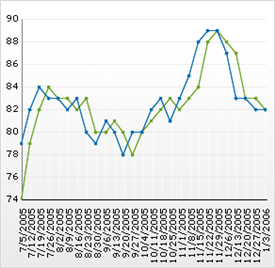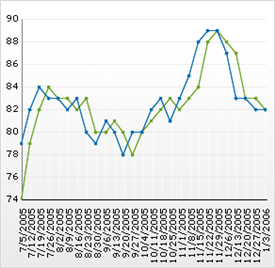
Normally, charts treat date/time values in the data as string values and the X-axis is ordinal and not time-based. If you want to organize your chart data chronologically (even if the data is not in chronological order), you can set up the following chart types to use a time-scale axis:
In the Properties window of the Design view, double-click the property that corresponds to the type of chart that you are configuring. For example, if you are configuring the Area chart, double-click the AreaChart property.
Change the value of the TreatDateTimeAsString property to False. (In the form’s code-behind for the area chart, for example, this would appear as AreaChartAppearance.TreatDateTimeAsString=false).
The data requirement for a time-based X-axis is that the column names can be parsed as DateTime values. If SwapRowsAndColumns is True, then either a DateTime column, or a column containing strings which can be parsed as DateTime values, must be present (just as if they were row labels).
If the Series collection is being used, simply create one or more NumericTimeSeries to use as a data source for the area chart.
For information on displaying axis labels at specific intervals, see Display Labels at Intervals on a Time-Scale Axis.