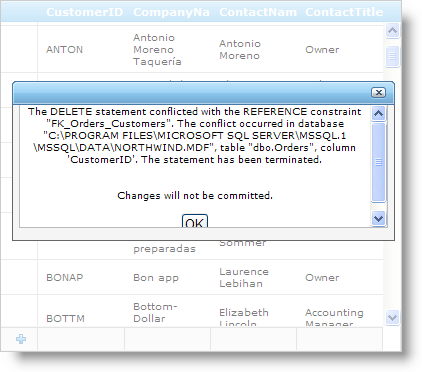Protected Sub HandleError(sender As Object, e As Infragistics.Web.UI.GridControls.EditedEventArgs)
If Not (e.Exception Is Nothing) Then
' Set exception message to pass to client
Me.WebDataGrid1.GridResponse.Message = e.Exception.Message
' Set reason for exception
Me.WebDataGrid1.GridResponse.Tag = "Error"
' Set that server-side exception is handled
e.ExceptionHandled = True
End If
End Sub