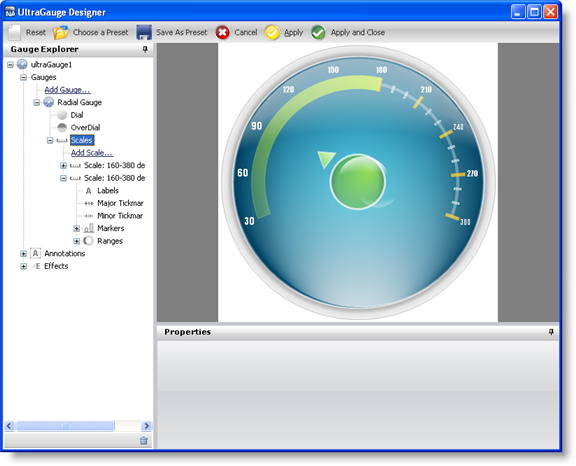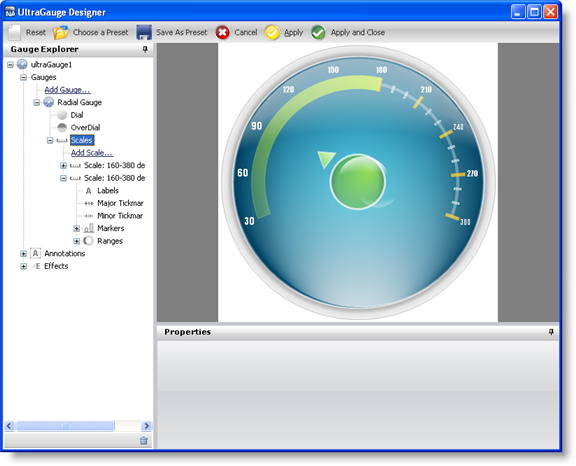
This topic is a continuation of Creating a Complex WebGauge Using the WebGauge Designer (Part 1 of 5). This procedure guides you through the process of adding a new scale and range to the existing Radial gauge.
In the Gauge Explorer, expand Scales.
Click Add Scale… and select New Scale.
In the Properties panel, click the Scale Layout tab. In the Sweep Angle pane, set the following properties:
Start — 160
End — 380
In the Axis pane of the Scale Layout tab, set the following properties:
End Value — 300.00
Start Value — 30.00
Tickmark Interval — 1.0
In the Gauge Explorer, expand Ranges.
Click Add Range… and select New Range.
In the Value pane of the Range Layout tab, set the following properties:
Start — 30.00
End — 180.00
In the Extent pane of the Range Layout tab, set the following properties:
Inner Start — 68
Inner End — 68
Outer — 78
In the Properties panel, click the Appearance tab. In the Brush pane, add the following brush element with the specified properties:
Simple Gradient brush element
StartColor — Color = Color.FromArgb(212, 254, 0)
EndColor — Color = Transparent
Gradient Style — BackwardDiagonal
In the Stroke pane of the Appearance tab, set the following properties:
Type — Solid
Color — Color.FromArgb(79, 185, 255, 45)