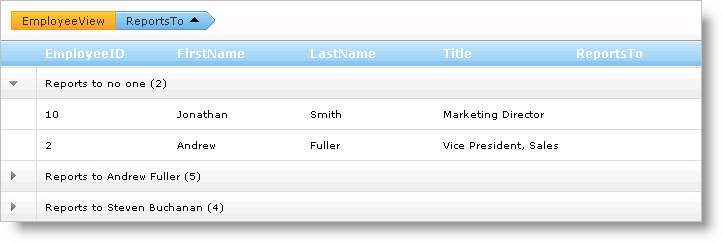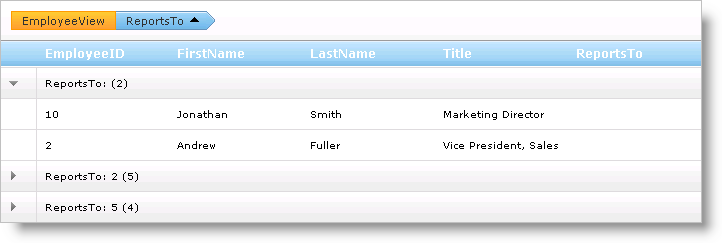
When WebHierarchicalDataGrid™ displays grouped rows, each row has a descriptive text in the following format: [Column Name]: [Value] ([Number of Child Rows]).
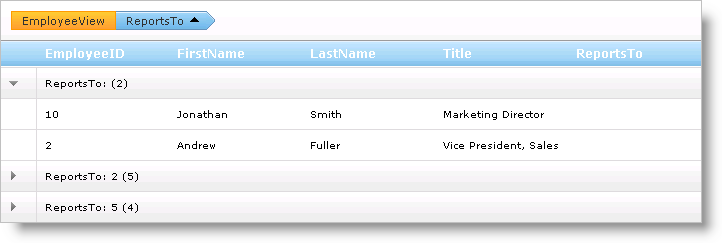
You can access the text using the GroupedRecord object’s Text property. The column’s value is accessed using the Value property.
If you want to display a custom description for your GroupedRecord objects you can do so by supplying a custom string, either through manual construction or with a mask.
An object that implements the IBand interface exposes the GroupingSettings object which allows you to set a text mask by setting the GroupedRowTeskMask property. The tokens you can use for this mask are as follows:
{0} – Column name.
{1} – Column value.
{2} – Immediate child rows belonging to the group row.
{3} – Total data rows belonging to the group row.
The following code shows you how to set a text mask for the group rows.
In HTML:
<GroupingSettings GroupedRowTextMask="Data: {0}, Value: {1}, Child Rows: {2}, Data Rows:{3}" />
In Visual Basic:
Me.WebHierarchicalDataGrid1.GroupingSettings.GroupedRowTextMask = "Data: {0}, Value: {1}, Child Rows: {2}, Data Rows:{3}"
In C#:
this.WebHierarchicalDataGrid1.GroupingSettings.GroupedRowTextMask = "Data: {0}, Value: {1}, Child Rows: {2}, Data Rows:{3}";
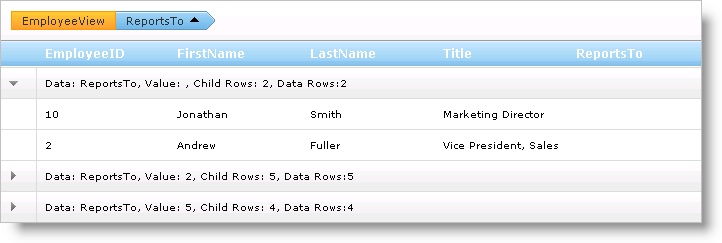
If you want full control of what values are displayed in the group row’s text, you can manually manipulate the row’s text in WebHierarchicalDataGrid’s GroupedRowInitialized event. The following code shows you how to display different cell values in the group row’s text.
In Visual Basic:
Private Sub WebHierarchicalDataGrid1_GroupedRowInitialized(ByVal sender As Object, ByVal e As Infragistics.Web.UI.GridControls.GroupedRowEventArgs)
' Set custom text for ReportsTo column
If e.GroupedRow.ColumnGroupedBy.Key = "ReportsTo" Then
' If value does not exist, the employee reports to no one
If e.GroupedRow.Value = DBNull.Value Then
' Get number of items from default text
Dim numItems As String = e.GroupedRow.Text.Substring(e.GroupedRow.Text.Length - 3, 3)
e.GroupedRow.Text = "Reports to no one " & numItems
Else
Dim numItems As String = e.GroupedRow.Text.Substring(e.GroupedRow.Text.Length - 3, 3)
' Get value being grouped by
Dim value As Integer = CInt(e.GroupedRow.Value)
' Get the row with EmployeeID equal to the value being grouped by from the ReportsTo column.
' This returns the row for the employee that the rows that are being grouped reports to.
Dim record As GridRecord = Me.WebHierarchicalDataGrid1.Rows.FromKey(New Object() {value})
If record IsNot Nothing Then
' Get the name of the person to report to
Dim name As String = (record.Items(1).Value.ToString() & " ") + record.Items(2).Value.ToString()
e.GroupedRow.Text = ("Reports to " & name & " ") + numItems
End If
End If
End If
End Sub
In C#:
void WebHierarchicalDataGrid1_GroupedRowInitialized(object sender, Infragistics.Web.UI.GridControls.GroupedRowEventArgs e)
{
// Set custom text for ReportsTo column
if (e.GroupedRow.ColumnGroupedBy.Key == "ReportsTo")
{
// If value does not exist, the employee reports to no one
if (e.GroupedRow.Value == DBNull.Value)
{
// Get number of items from default text
string numItems = e.GroupedRow.Text.Substring(e.GroupedRow.Text.Length - 3, 3);
e.GroupedRow.Text = "Reports to no one " + numItems;
}
else
{
string numItems = e.GroupedRow.Text.Substring(e.GroupedRow.Text.Length - 3, 3);
// Get value being grouped by
int value = (int)e.GroupedRow.Value;
// Get the row with EmployeeID equal to the value being grouped by from the ReportsTo column.
// This returns the row for the employee that the rows that are being grouped reports to.
GridRecord record = this.WebHierarchicalDataGrid1.Rows.FromKey(new object[] { value });
if (record != null)
{
// Get the name of the person to report to
string name = record.Items[1].Value.ToString() + " " + record.Items[2].Value.ToString();
e.GroupedRow.Text = "Reports to " + name + " " + numItems;
}
}
}
}