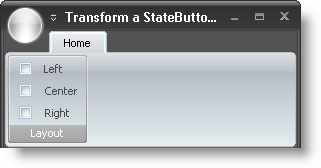
Prior to Ultimate UI for Windows Forms 2007 Volume 1, the only way to place a check box or option set on a toolbar was to use either the WinCheckEditor™ or WinOptionSet™ controls in a control container. On top of that, control containers weren’t even supported on the Ribbon. However, with one simple property, we’ve changed all that. Setting the new ToolbarDisplayStyle property to Glyph , you can transform any StateButtonTool into a CheckBox. The StateButtonTool already contains a Checked property, so the tool is ready to go with minimal effort.
The following code assumes that you already have a StateButtonTool in a Ribbon Group named 'stateButtonTool1'. See Add a Tool to a Ribbon Group for more information. The first line of code retrieves an instance of the previously created StateButtonTool. The second line of code forces the StateButtonTool to display a check box glyph rather than a state button.
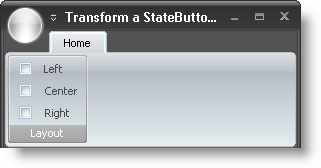
In Visual Basic:
Imports Infragistics.Win.UltraWinToolbars
...
Dim Left As StateButtonTool = _
CType(Me.UltraToolbarsManager1.Ribbon.Tabs(0).Groups(0).Tools("Left"), _
StateButtonTool)
Left.ToolbarDisplayStyle = StateButtonToolbarDisplayStyle.Glyph
Dim Center As StateButtonTool = _
CType(Me.UltraToolbarsManager1.Ribbon.Tabs(0).Groups(0).Tools("Center"), _
StateButtonTool)
Center.ToolbarDisplayStyle = StateButtonToolbarDisplayStyle.Glyph
Dim Right As StateButtonTool = _
CType(Me.UltraToolbarsManager1.Ribbon.Tabs(0).Groups(0).Tools("Right"), _
StateButtonTool)
Right.ToolbarDisplayStyle = StateButtonToolbarDisplayStyle.Glyph
In C#:
using Infragistics.Win.UltraWinToolbars; ... StateButtonTool Left = this.ultraToolbarsManager1.Ribbon.Tabs[0].Groups[0].Tools["Left"] as StateButtonTool; Left.ToolbarDisplayStyle = StateButtonToolbarDisplayStyle.Glyph; StateButtonTool Center = this.ultraToolbarsManager1.Ribbon.Tabs[0].Groups[0].Tools["Center"] as StateButtonTool; Center.ToolbarDisplayStyle = StateButtonToolbarDisplayStyle.Glyph; StateButtonTool Right = this.ultraToolbarsManager1.Ribbon.Tabs[0].Groups[0].Tools["Right"] as StateButtonTool; Right.ToolbarDisplayStyle = StateButtonToolbarDisplayStyle.Glyph;