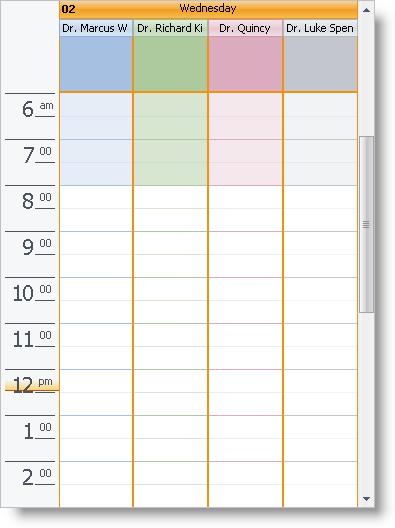Showing Multiple Owners on WinDayView
WinSchedule’s™ support for Appointment grouping is realized primarily through the Owner object. The Owner object usually represents a person, department, or other entity by which the end developer might want to group appointments. The repository for these objects is exposed through the CalendarInfo’s Owners collection.
The following code snippet adds a few members in our Owners collection, and sets up the WinDayView™ control to view these owners separately. In addition, it hides the unassigned owner, and sets the TimeSlotInterval on the WinDayView to ThirtyMinutes so we can see more TimeSlots on the screen.
Imports Infragistics.Win.UltraWinSchedule
Private Sub Showing_Multiple_Owners_on_WinDayView_Load( _
ByVal sender As System.Object, _
ByVal e As System.EventArgs) Handles MyBase.Load
Me.UltraCalendarInfo1.Owners.UnassignedOwner.Visible = False
Me.UltraCalendarInfo1.Owners.Add("Welby", "Dr. Marcus Welby")
Me.UltraCalendarInfo1.Owners.Add("Kimble", "Dr. Richard Kimble")
Me.UltraCalendarInfo1.Owners.Add("Quincy", "Dr. Quincy")
Me.UltraCalendarInfo1.Owners.Add("Spencer", "Dr. Luke Spencer")
Me.UltraDayView1.GroupingStyle = DayViewGroupingStyle.OwnerWithinDate
Me.UltraDayView1.TimeSlotInterval = TimeSlotInterval.ThirtyMinutes
Me.UltraDayView1.CalendarInfo = Me.UltraCalendarInfo1
End Sub
using Infragistics.Win.UltraWinSchedule;
private void Showing_Multiple_Owners_on_WinDayView_Load(
object sender, EventArgs e)
{
this.ultraCalendarInfo1.Owners.UnassignedOwner.Visible = false;
this.ultraCalendarInfo1.Owners.Add("Welby", "Dr. Marcus Welby");
this.ultraCalendarInfo1.Owners.Add("Kimble", "Dr. Richard Kimble");
this.ultraCalendarInfo1.Owners.Add("Quincy", "Dr. Quincy");
this.ultraCalendarInfo1.Owners.Add("Spencer", "Dr. Luke Spencer");
this.ultraDayView1.GroupingStyle = DayViewGroupingStyle.OwnerWithinDate;
this.ultraDayView1.TimeSlotInterval = TimeSlotInterval.ThirtyMinutes;
this.ultraDayView1.CalendarInfo = this.ultraCalendarInfo1;
}
If you run the project at this point, you should see something like the following:
The white TimeSlots represent the working hours, and the colored ones represent the non-working hours. As you can see from the screen shot, the working day begins and ends at the same time for all of the Owners. See Setting Different Working Hours for Different Owners for information on how to change each owners working hours.