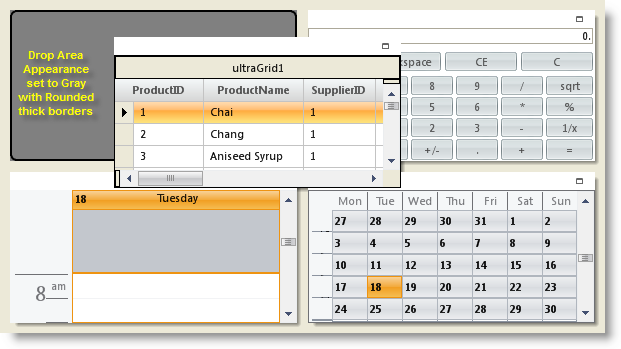Me.ultraTilePanel1.DropAreaAppearance.BackColor = Color.Gray Me.ultraTilePanel1.DropAreaBorderStyle = Infragistics.Win.UIElementBorderStyle.Rounded4Thick
WinTilePanel™ allows end users to change the order of the tiles. This can be performed by simply dragging the tiles. When a tile is dragged and hovered over a target tile position, both the tiles simply swap their positions, where only the origin and target tiles are involved in the swap action. You can also prevent tiles from being dragged or change its positions. For more information on this please see the Prevent Tile Dragging topic.
The following tile level and panel level events can be handled for any actions required during or after the dragging of tiles:
Dragging - Occurs when an UltraTile is about to be dragged
Dragged -Occurs when an UltraTile has been dragged
DragOverPosition – Occurs when an UltraTile has been dragged over a new tile position
TileDragging - Occurs when an UltraTile is about to be dragged
TileDragged -Occurs when an UltraTile has been dragged
TileDragOverPosition – Occurs when an UltraTile has been dragged over a new tile position
The DropAreaAppearance and DropAreaBorderStyle properties enable you to style the new tile position when a tile is being dragged. These appearance settings provide a visual cue for where the tiles are going to be dropped. For information on adding tiles to the WinTilePanel please see the Add and Remove Tiles through Code topic.
In Visual Basic:
Me.ultraTilePanel1.DropAreaAppearance.BackColor = Color.Gray Me.ultraTilePanel1.DropAreaBorderStyle = Infragistics.Win.UIElementBorderStyle.Rounded4Thick
In C#:
this.ultraTilePanel1.DropAreaAppearance.BackColor = Color.Gray; this.ultraTilePanel1.DropAreaBorderStyle = Infragistics.Win.UIElementBorderStyle.Rounded4Thick;