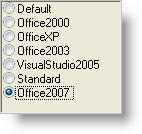
In the 2006 volume 3 release, we added the Office 2007 look and feel to several of our controls. WinOptionSet™ is one of these controls that has gained the new look and feel; however, the look and feel is achieved in a little different way than other controls. Other controls have a ViewStyle property that changes the look and feel, WinOptionSet has a GlyphInfo property. In addition, to see the Office 2007 look and feel, you will need to turn off OS themes.
View WinOptionSet in the Office 2007 look and feel by setting the GlyphInfo property to Office2007, and UseOsThemes to False.
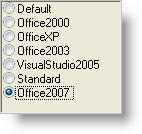
In Visual Basic:
Me.UltraOptionSet1.UseOsThemes = _ Infragistics.Win.DefaultableBoolean.FalseMe.UltraOptionSet1.GlyphInfo = _ Infragistics.Win.UIElementDrawParams.Office2007RadioButtonGlyphInfo
In C#:
this.ultraOptionSet1.UseOsThemes = Infragistics.Win.DefaultableBoolean.False;this.ultraOptionSet1.GlyphInfo = Infragistics.Win.UIElementDrawParams.Office2007RadioButtonGlyphInfo;