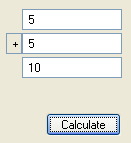Imports Infragistics.Win.UltraWinCalcManager
You can interact with the WinCalcManager™ at run time by getting or setting any of the properties associated with the elements in a calculation network on a form. This walkthrough is designed to show you how to set up a summation of the values of two text boxes and put the resulting value in a third text box.
Begin with a Windows Forms project.
Before you start writing any code, you should place using/imports directives in your code-behind so you don’t need to always type out a member’s fully qualified name.
In Visual Basic:
Imports Infragistics.Win.UltraWinCalcManager
In C#:
using Infragistics.Win.UltraWinCalcManager;
On the form place an UltraCalcManager, three TextBoxes, and a server Button arrange them how you please.
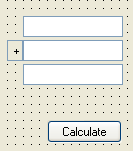
Create the Click event for the button you have placed on the form. Place the following code into newly created Click event.
In Visual Basic:
Private Sub btnCalculate_Click(ByVal sender As System.Object, _ ByVal e As System.EventArgs) Handles btnCalculate.Click ' Gets the CalcSettings for the extended element specified. Dim cs1 As CalcSettings = Me.UltraCalcManager1.GetCalcSettings(Me.txtNumber1) ' Gets/sets which property of the control is used as either the source or target ' of any calculations involving the control. cs1.PropertyName = "Text" ' This sets the CalcSettings extender property for the specified element. Me.UltraCalcManager1.SetCalcSettings(Me.txtNumber1, cs1) ' Gets the CalcSettings for the extended element specified. Dim cs2 As CalcSettings = Me.UltraCalcManager1.GetCalcSettings(Me.txtNumber2) ' Gets/sets which property of the control is used as either the source or target ' of any calculations involving the control. cs2.PropertyName = "Text" ' This sets the CalcSettings extender property for the specified element. Me.UltraCalcManager1.SetCalcSettings(Me.txtNumber2, cs2) ' Gets the CalcSettings for the extended element specified. Dim cs3 As CalcSettings = Me.UltraCalcManager1.GetCalcSettings(Me.txtSum) ' Gets/sets which property of the control is used as either the source or target ' of any calculations involving the control. cs3.PropertyName = "Text" ' The Formula which will be used to set the value of this object. cs3.Formula = "[//txtNumber1] + [//txtNumber2]" ' This sets the CalcSettings extender property for the specified element. Me.UltraCalcManager1.SetCalcSettings(Me.txtSum, cs3) End Sub
In C#:
private void btnCalculate_Click(object sender, EventArgs e)
{
// Gets the CalcSettings for the extended element specified.
CalcSettings cs1 =
this.ultraCalcManager1.GetCalcSettings(this.txtNumber1);
// Gets/sets which property of the control is used as either the source or target
// of any calculations involving the control.
cs1.PropertyName = "Text";
// This sets the CalcSettings extender property for the specified element.
this.ultraCalcManager1.SetCalcSettings(this.txtNumber1, cs1);
// Gets the CalcSettings for the extended element specified.
CalcSettings cs2 =
this.ultraCalcManager1.GetCalcSettings(this.txtNumber2);
// Gets/sets which property of the control is used as either the source or target
// of any calculations involving the control.
cs2.PropertyName = "Text";
// This sets the CalcSettings extender property for the specified element.
this.ultraCalcManager1.SetCalcSettings(this.txtNumber2, cs2);
// Gets the CalcSettings for the extended element specified.
CalcSettings cs3 = this.ultraCalcManager1.GetCalcSettings(this.txtSum);
// Gets/sets which property of the control is used as either the source or target
// of any calculations involving the control.
cs3.PropertyName = "Text";
// The Formula which will be used to set the value of this object.
cs3.Formula = "[//txtNumber1] + [//txtNumber2]";
// This sets the CalcSettings extender property for the specified element.
this.ultraCalcManager1.SetCalcSettings(this.txtSum, cs3);
}
If you build project and run it, type in values into the first and second textbox, and press the Calculate button, the resulting calculation will display in the third textbox.