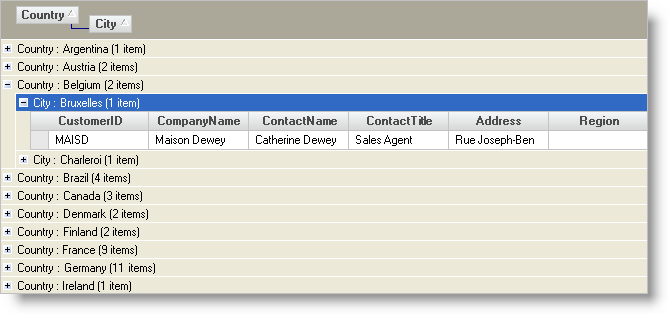Imports Infragistics.Win.UltraWinGrid
...
Private Sub Enable_GroupBy_Mode_Load(ByVal sender As System.Object, _
ByVal e As System.EventArgs) Handles MyBase.Load
Me.UltraGrid1.DisplayLayout.ViewStyleBand = ViewStyleBand.OutlookGroupBy
Me.UltraGrid1.DisplayLayout.Bands(0).SortedColumns.Add("Country", False, True)
Me.UltraGrid1.DisplayLayout.Bands(0).SortedColumns.Add("City", False, True)
End Sub