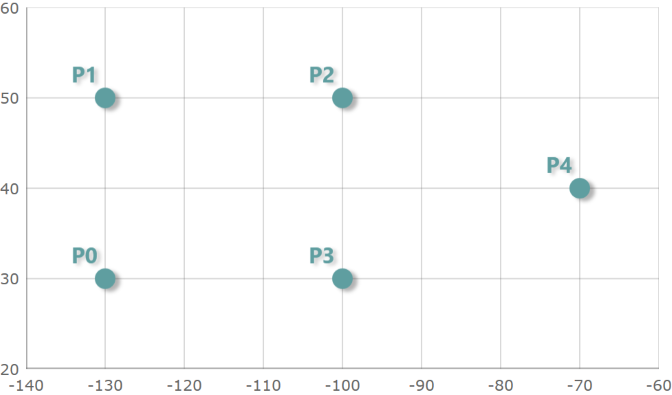
This topic provides information on how triangulation of data points works as well as how it can improve the performance of rendering data in the XamDataChart™ control when using Scatter Area Series or Scatter Contour Series.
This topic contains the following sections
Triangulation is a process of triangulating data points with the same values based on their X and Y locations. Consider the following simplified scenario of triangulating data:
The following is a screenshot of (-130, 30), (-130, 50), (-100, 50), (-100, 30), (-70, 40) locations plotted using the ScatterAreaSeries.
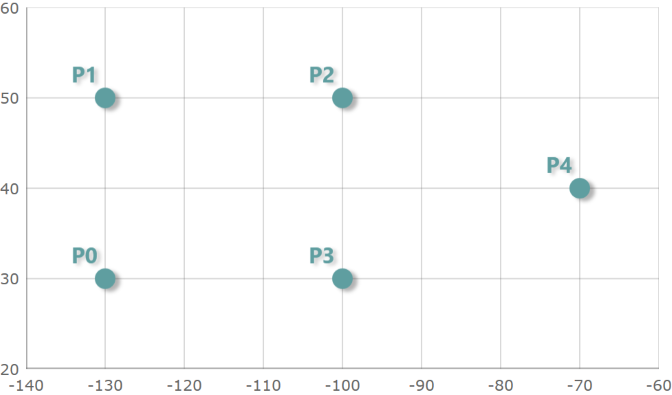
For the above five points, there are three triangles and their triangle vertex indices are as follows: (0, 1, 2), (0, 2, 3), (2, 3, 4).
The following image shows these triangles and their vertex indices.
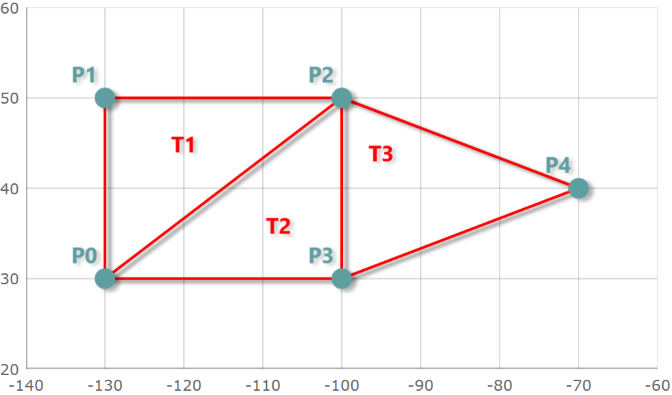
In the XamDataChart control, the TriangulationSource class represents the data source for creating, loading, and saving triangulation. A complete data structure for TriangulationSource consist of two properties that are listed in the following table:
The TriangulationSourcePointRecord class represents one of the triangle points in triangulation. The following table lists key properties of the TriangulationSourcePointRecord class.
The Triangle class represents a record with three integer values or triangle vertex indices. Each integer is an index which corresponds to a point in the Points collection. The following table lists key properties of the Triangle class.
Triangulation data can also be stored in triangulation files that use the Intermediate Triangular Irregular Network Format (or ITF for short). For more information on this file format and its specifications, please visit this website.
The TriangulationSource class provides methods for creating triangulation, saving and loading triangulation data to and from ITF files.
The following table lists key methods in the TriangulationSource class for working with triangulation data
In the XamDataChart control, the following types of series that can use pre-triangulated data or perform triangulation of data at runtime if no triangulation source is specified:
These types of series provide built-in data triangulation that is automatically performed on items in the ItemsSource if no triangulation is set to the TrianglesSource property. However, computing triangulation can be a very time-consuming process, so the runtime performance will be better when specifying a TriangulationSource for this property, especially when a large number of data items are present. Therefore, you should avoid this computation at run-time by “pre-triangulating” the data and providing the triangulation.
The following table list the main steps of pre-triangulation process:
After creating a TriangulationSource and completing the pre-triangulation process you can bind it to the ScatterAreaSeries or ScatterContourSeries through the TrianglesSource property. Below is an example of what that might look like:
In XAML:
<ig:ScatterAreaSeries ItemsSource="{Binding Path=Source.Points}"
TrianglesSource="{Binding Path=Source.Triangles}"
.../>In C#:
public TriangulationSource Source { get; set; }
// After TriangulationSource is created pass it to the series.
var scatterAreaSeries = new ScatterAreaSeries();
scatterAreaSeries.ItemsSource = Source.Points;
scatterAreaSeries.TrianglesSource = Source.Triangles;In Visual Basic:
Private Dim _source As TriangulationSource
Public Property TriangulationSource Source
Get
Return _source
End Get
Set
_source = value
End Set
End Property
' After TriangulationSource is created pass it to the series.
Dim scatterAreaSeries As New ScatterAreaSeries()
scatterAreaSeries.ItemsSource = Source.Points
scatterAreaSeries.TrianglesSource = Source.TrianglesThe TriangulationSource class provides the Create method for creating triangulation of data. This static method creates a TriangulationSource using delegates to get the Points and Triangles to create a triangulation.
The following code demonstrates how to create triangulation from shape files by implementing a handler for ImportCompleted event of the ShapefileConverter class and passing delegates to get Points and Fields collections to the Create method of the TriangulationSource class.
In C#:
using Infragistics.Controls.Charts;
using Infragistics.Controls.Maps;
using System.ComponentModel;
var converter = new ShapefileConverter();
converter.ImportCompleted += OnShapeFileConverterImportCompleted;
converter.ShapefileSource= new Uri("nws_precip_1day_observed_20110419.shp", System.UriKind.Relative);
converter.DatabaseSource = new Uri("nws_precip_1day_observed_20110419.dbf", System.UriKind.Relative);
void OnShapeFileConverterImportCompleted(object sender, AsyncCompletedEventArgs e)
{
TriangulationSource triangulationSource = TriangulationSource.Create(converter.Count,
(i) => converter[i].Points[0][0],
(i) => Convert.ToSingle(converter[i].Fields["Globvalue"]));
}In Visual Basic:
Imports Infragistics.Controls.Charts
Imports Infragistics.Controls.Maps
Imports System.ComponentModel
Private WithEvents converter As New ShapefileConverter()
converter.ShapefileSource = New Uri("nws_precip_1day_observed_20110419.shp", System.UriKind.RelativeOrAbsolute)
converter.DatabaseSource = New Uri("nws_precip_1day_observed_20110419.dbf", System.UriKind.RelativeOrAbsolute)
Private Sub OnShapeFileConverterImportCompleted(sender As Object, e As AsyncCompletedEventArgs) Handles converter.ImportCompleted
Dim triangulationSource As TriangulationSource = TriangulationSource.Create(converter.Count,
Function(i) converter(i).Points(0)(0),
Function(i) Convert.ToSingle(converter(i).Fields("Globvalue")))
End SubThe TriangulationSource class provides the SaveItf method for saving triangulation of data. This static method saves a triangulation to binary ITF file that you can deploy with your application and use later for loading triangulation data.
The following code demonstrates how to save triangulation data to an ITF file by providing an IsolatedStorageFileStream to the SaveItf method of the TriangulationSource class.
In C#:
using (IsolatedStorageFile iso = IsolatedStorageProvider.GetIsolatedStorageFile())
{
string filePath = "TriangulatedFile.itf";
using (var stream = new IsolatedStorageFileStream(filePath, FileMode.Create, iso))
{
triangulationSource.SaveItf(stream);
stream.Close();
}
}In Visual Basic:
Using iso As IsolatedStorageFile = IsolatedStorageProvider.GetIsolatedStorageFile()
Dim filePath As String = "TriangulatedFile.itf"
Using stream = New IsolatedStorageFileStream(filePath, FileMode.Create, iso)
triangulationSource.SaveItf(stream)
stream.Close()
End Using
End UsingSimilar to saving triangulation method, the TriangulationSource class also provides the LoadItf method for loading triangulation of data. This static method loads a triangulation data from binary ITF file.
The following code demonstrates how to load triangulation from an ITF file by providing an IsolatedStorageFileStream of an ITF file and passing it to the TriangulationSource class’ LoadItf method.
In C#:
TriangulationSource triangulationSource;
using (IsolatedStorageFile iso = IsolatedStorageFile.GetUserStoreForAssembly();
{
string filePath = "TriangulatedFile.itf";
if (iso.FileExists(filePath))
{
using (var stream = new IsolatedStorageFileStream(filePath, FileMode.Open, iso))
{
triangulationSource = TriangulationSource.LoadItf(stream);
stream.Close();
}
}
}In Visual Basic:
Dim triangulationSource As TriangulationSource
Using iso As IsolatedStorageFile = IsolatedStorageFile.GetUserStoreForAssembly()
Dim filePath As String = "TriangulatedFile.itf"
If iso.FileExists(filePath) Then
Using stream = New IsolatedStorageFileStream(filePath, FileMode.Open, iso)
triangulationSource = TriangulationSource.LoadItf(stream)
stream.Close()
End Using
End If
End UsingUsing the ItfConverter method is an alternative for loading triangulation data from an ITF file as demonstrated in the following code:
In XAML:
<ig:ItfConverter x:Key="itfConverter"
Source="TriangulatedFile.itf" >
</ig:ItfConverter>In C#:
var itfConverter = new ItfConverter();
itfConverter.Source = new Uri("TriangulatedFile.itf", UriKind.RelativeOrAbsolute);
TriangulationSource triangulationSource = itfConverter.TriangulationSource;In Visual Basic:
Dim itfConverter = New ItfConverter()
itfConverter.Source = New Uri("TriangulatedFile.itf", UriKind.RelativeOrAbsolute)
Dim triangulationSource As TriangulationSource = itfConverter.TriangulationSourceThe following topics provide additional information related to this topic.