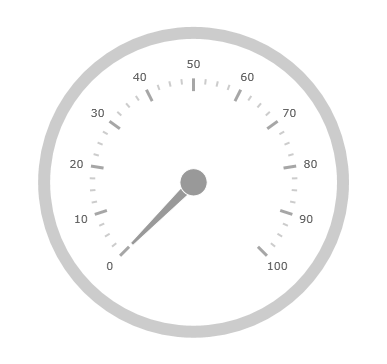
This topic provides a conceptual overview of tick marks with the XamRadialGauge™ control. It describes the tick marks’ properties and provides an example of how to implement them.
The following topics are prerequisites to understanding this topic:
This topic contains the following sections:
The radial gauge tick marks are visual elements displayed as lines at specified intervals on the gauge.
There are two types of tick marks, major and minor. Use the MinorTickCount property to specify the number of minor tick marks displayed between each major tick mark.
The next image is a preview of the XamRadialGauge with major and minor tick marks added.
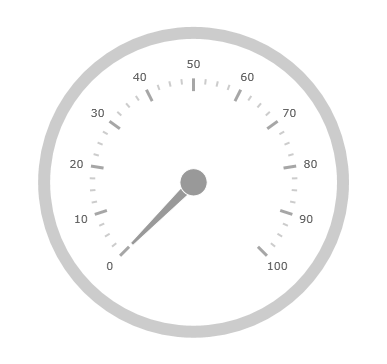
The following table summarizes the XamRadialGauge control’s tick marks properties.
The screenshot below illustrates how the XamRadialGauge renders with its tick marks configured as follows:
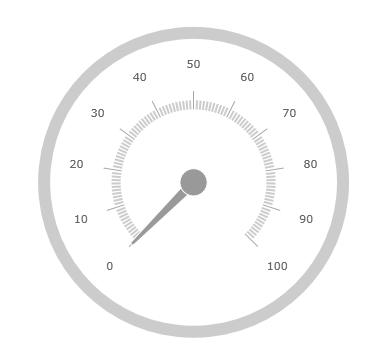
Following is the code that implements this example
In XAML:
<ig:XamRadialGauge x:Name="radialGauge"
TickStartExtent = “0.4”
TickEndExtent = “0.5”
TickStrokeThickness = “1”
MinorTickStartExtent = “0.4”
MinorTickEndExtent = “0.45”
MinorTickCount = “10” />In C#:
var radialGauge = new XamRadialGauge();
radialGauge.TickStartExtent = 0.4;
radialGauge.TickEndExtent = 0.5;
radialGauge.TickStrokeThickness = 1;
radialGauge.MinorTickStartExtent = 0.4;
radialGauge.MinorTickEndExtent = 0.45;
radialGauge.MinorTickCount = 10;In Visual Basic:
Dim radialGauge As XamRadialGauge = New XamRadialGauge
radialGauge.TickStartExtent = 0.4
radialGauge.TickEndExtent = 0.5
radialGauge.TickStrokeThickness = 1
radialGauge.MinorTickStartExtent = 0.4
radialGauge.MinorTickEndExtent = 0.45
radialGauge.MinorTickCount = 10The following topics provide additional information related to this topic: