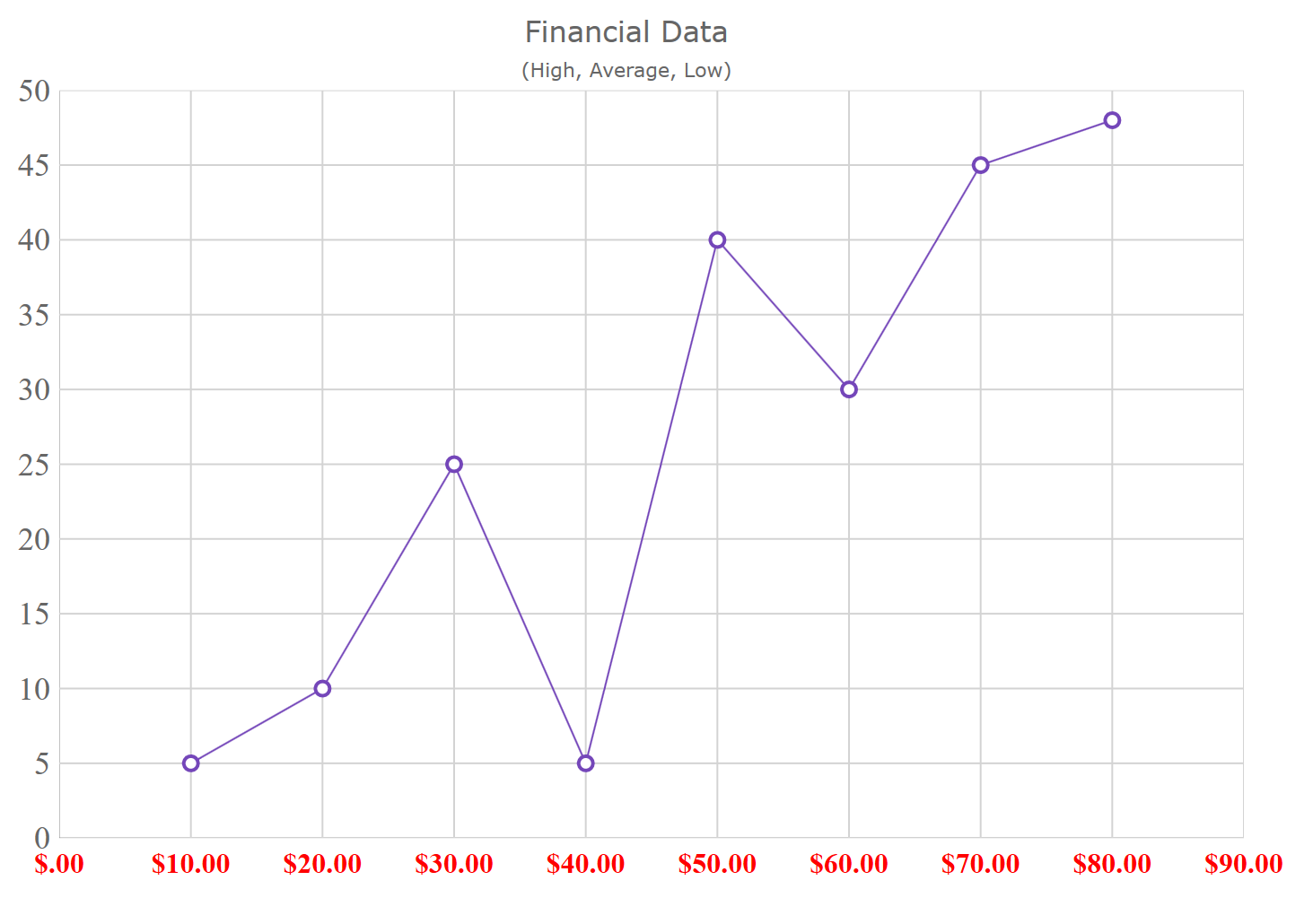<ig:XamShapeChart x:Name="chart1"
Title="Financial Data"
Subtitle="(High, Average, Low)"
XAxisLabelFontSize="16"
XAxisLabelMargin="14,0,0,0"
XAxisLabel="{}{0:$#.00}"
XAxisLabelForeground="Red"
XAxisLabelFontWeight="Bold">
</ig:XamShapeChart>