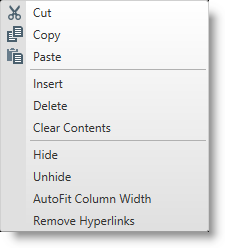
This topic explains what operations can be performed by the user with the control’s context menu.
The following table lists the concept and topics required as a prerequisite to understanding this topic.
This topic contains the following sections:
The XamSpreadsheet control provides a context menu which is opened by right clicking on the control elements. The context menu allows the user to perform different operations depending on the elements on which the right click were performed.
The following XamSpreadsheet elements have their specific context menus:
Formula editor
Worksheet column(s) or rows(s)
Worksheet cells
Worksheet cells within edit mode (in-place editor)
Worksheet tab bar area
The worksheet column(s) or row(s) context menu allows the user to:
Perform clipboard operations on the selected column(s) or row(s)
Insert/delete column(s) or row(s) or their content
Hide/unhide and auto-size column(s) and row(s)
Remove hyperlinks in the selected column(s) or row(s) which will remove the cells' worksheet hyperlinks only (formula hyperlinks will not be removed) but the cells' data content will be left intact
The following screenshot shows the worksheet column(s) or row(s) context menu:
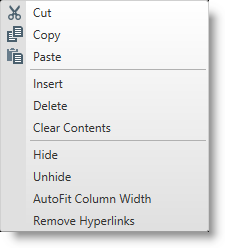
The control provides a context menu for the formula editor and for the cell’s in-place editor which allows the user to perform clipboard operations.
The following screenshot shows the context menu for the formula editor and for the in-place editor:
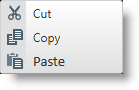
The worksheet cells context menu allows the user to:
Perform clipboard operations over the cell(s)
Insert new empty cells
Delete cells or delete cells' content only
Open hyperlink (available only when a single cell with hyperlink is selected)
Remove hyperlink (only when at least one worksheet hyperlink is selected)
The following screenshots show the worksheet cells context menu:
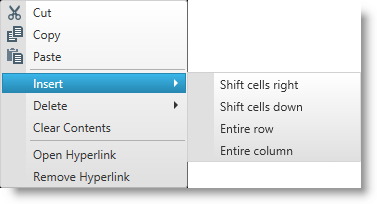
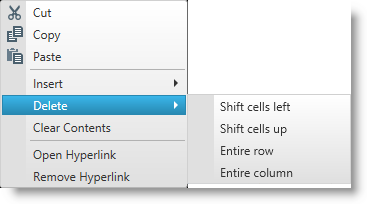
The context menu of the worksheets tab bar area allows the user to:
Insert new worksheet
Delete existing worksheet
Rename existing worksheet
Select all worksheets
Unselect all worksheets ("Ungroup Sheets" menu item)
The following screenshot shows the worksheets tab bar area context menu when one worksheet is selected:
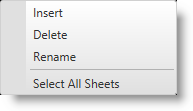
The following screenshot shows the worksheets tab bar area context menu when several worksheets are selected:
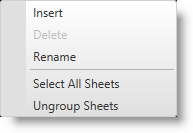
The following topics provide additional information related to this topic.