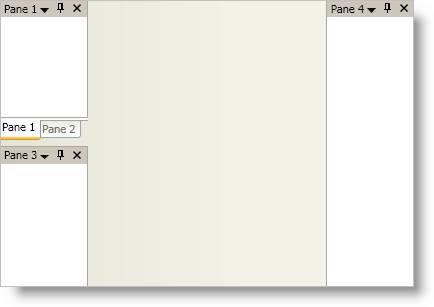
In order to use the xamDockManager™ control’s docking functionality, you need to add panes to xamDockManager’s Panes collection. However, if you don’t add panes to the Panes collection, you can still use the control to create a tabbed MDI application. For more information on the three types of panes, see this topic.
The root-level panes in xamDockManager’s Panes collection must be split panes. Once you add split panes to xamDockManager’s Panes collection, you can add child panes to the split pane’s Panes collection.
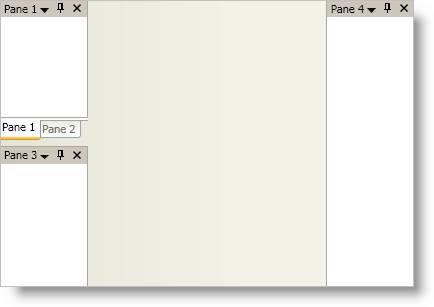
The following code demonstrates how to add a couple different types of panes to xamDockManager.
In XAML:
...
<igDock:XamDockManager Name="xamDockManager1">
<igDock:XamDockManager.Panes>
<!-- Panes added to this SplitPane will be docked on the left -->
<igDock:SplitPane SplitterOrientation="Horizontal">
<igDock:TabGroupPane>
<igDock:ContentPane Header="Pane 1">
<!--TODO: Add content here-->
</igDock:ContentPane>
<igDock:ContentPane Header="Pane 2">
<!--TODO: Add content here-->
</igDock:ContentPane>
</igDock:TabGroupPane>
<igDock:ContentPane Header="Pane 3">
<!--TODO: Add content here-->
</igDock:ContentPane>
</igDock:SplitPane>
<!--Panes added to this SplitPane will be docked on the right-->
<igDock:SplitPane igDock:XamDockManager.InitialLocation="DockedRight">
<igDock:ContentPane Header="Pane 4">
<!--TODO: Add content here-->
</igDock:ContentPane>
</igDock:SplitPane>
</igDock:XamDockManager.Panes>
</igDock:XamDockManager>
...
In Visual Basic:
Imports Infragistics.Windows.DockManager ... 'Create two SplitPanes and set the orientation and/or location properties Dim splitPane1 As New SplitPane() splitPane1.SplitterOrientation = Orientation.Horizontal Dim splitPane2 As New SplitPane() XamDockManager.SetInitialLocation(splitPane2, InitialPaneLocation.DockedRight) 'Add both SplitPanes to xamDockManager's Panes collection Me.xamDockManager1.Panes.Add(splitPane1) Me.xamDockManager1.Panes.Add(splitPane2) 'Create a TabGroupPane Dim tabGroupPane1 As New TabGroupPane() 'Create a Content Pane and set its Header property Dim contentPane3 As New ContentPane() contentPane3.Header = "Pane 3" 'Add both the TabGroupPane and the ContentPane to splitPane1's Panes collection splitPane1.Panes.Add(tabGroupPane1) splitPane1.Panes.Add(contentPane3) 'Create two ContentPanes and set their Header property Dim contentPane1 As New ContentPane() contentPane1.Header = "Pane 1" Dim contentPane2 As New ContentPane() contentPane2.Header = "Pane 2" 'Add both ContentPanes to the TabGroupPane's Items collection tabGroupPane1.Items.Add(contentPane1) tabGroupPane1.Items.Add(contentPane2) 'Create another ContentPane and set its Header property Dim contentPane4 As New ContentPane() contentPane4.Header = "Pane 4" 'Add the ContentPane to splitPane2's Panes collection splitPane2.Panes.Add(contentPane4) ...
In C#:
using Infragistics.Windows.DockManager; ... //Create two SplitPanes and set the orientation and/or location properties SplitPane splitPane1 = new SplitPane(); splitPane1.SplitterOrientation = Orientation.Horizontal; SplitPane splitPane2 = new SplitPane(); XamDockManager.SetInitialLocation(splitPane2, InitialPaneLocation.DockedRight); //Add both SplitPanes to xamDockManager's Panes collection this.xamDockManager1.Panes.Add(splitPane1); this.xamDockManager1.Panes.Add(splitPane2); //Create a TabGroupPane TabGroupPane tabGroupPane1 = new TabGroupPane(); //Create a Content Pane and set its Header property ContentPane contentPane3 = new ContentPane(); contentPane3.Header = "Pane 3"; //Add both the TabGroupPane and the ContentPane to splitPane1's Panes collection splitPane1.Panes.Add(tabGroupPane1); splitPane1.Panes.Add(contentPane3); //Create two ContentPanes and set their Header property ContentPane contentPane1 = new ContentPane(); contentPane1.Header = "Pane 1"; ContentPane contentPane2 = new ContentPane(); contentPane2.Header = "Pane 2"; //Add both ContentPanes to the TabGroupPane's Items collection tabGroupPane1.Items.Add(contentPane1); tabGroupPane1.Items.Add(contentPane2); //Create another ContentPane and set its Header property ContentPane contentPane4 = new ContentPane(); contentPane4.Header = "Pane 4"; //Add the ContentPane to splitPane2's Panes collection splitPane2.Panes.Add(contentPane4); ...