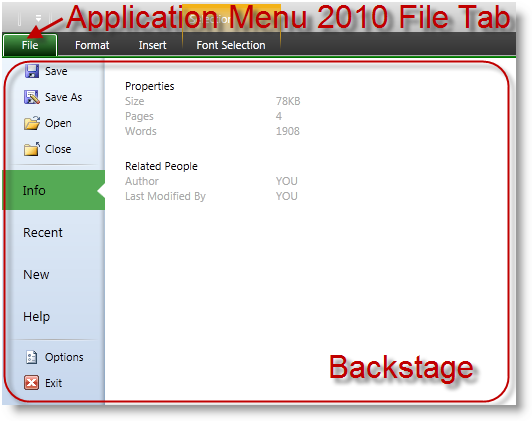
This topic explains the Application Menu 2010 and its behaviors in general.
The following topics are prerequisites to understanding this topic:
This topic contains the following sections:
When enabled, the Application Menu 2010 feature renders a File Tab before all other tabs in the xamRibbon control. Pressing this tab will open a backstage, which will cover the xamRibbon groups and extends to the size of the window containing the xamRibbon .
The screenshot below shows the location of the Application Menu 2010 File Tab within the xamRibbon control and an opened backstage:
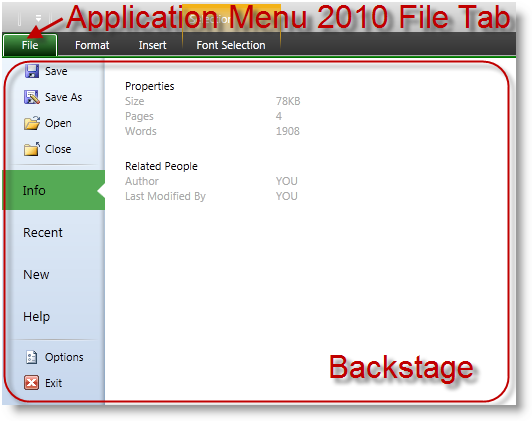
Nevertheless, positioned over the xamRibbon the backstage tabs are visible, and the user can interact with them. Clicking on a tab will hide the backstage and show the particular tab of the xamRibbon . The backstage remains visible even if the user resizes or moves the window.
If you set the Theme property of a xamRibbon control that is inside a XamRibbonWindow to “Office 2013” then the backstage, which is defined via the ApplicationMenu2010 property, will mimic the MS Office 2013 look by hiding the whole xamRibbon control, showing the buttons area on the left with a sliding animation and showing the content on the right using an opacity animation. You can use the back button on the top left to close the backstage.
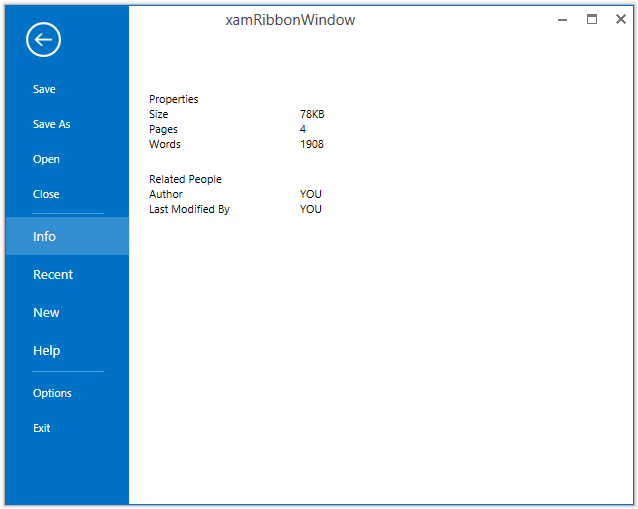
The left side of the backstage contains a column of buttons, tabs and separators. There is always one selected tab, and you can specify which one will be the initially selected tab. The selected tab’s content displays in the right side of the opened backstage area.
The screenshot below shows the content parts of an opened backstage:
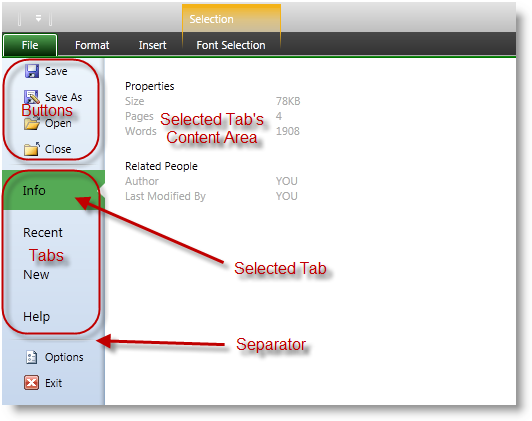
When shown the backstage remains visible until:
The user pressed the Escape key
The user clicks on the Application Menu 2010 File Tab
The user clicks on a tab in the xamRibbon
The user clicks on a button in the left side of the backstage
The backstage can also be hidden programmatically using the following ways:
Invokes the CloseApplicationMenu2010 command
Sets the attached property ApplicationMenu2010Item.CloseWhenClicked to true on a MenuItem, ButtonBase or a Hyperlink
Sets the property ApplicationMenu2010.IsOpen to false
The following topics provide additional information related to this topic.