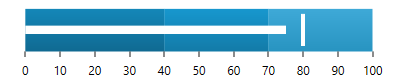
This topic provides conceptual information about the XamBulletGraph™ control including its main features, minimum requirements, and user functionality.
The following concept is required for understanding this topic.
This topic contains the following sections:
The XamBulletGraph control is an Ultimate UI for Xamarin control which allows for visualizing data in the form of a bullet graph. Linear by design, it provides a simple and concise view of a primary measure compared against a scale and, optionally, some other measure.
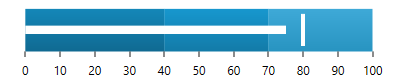
The XamBulletGraph control provides you with the ability to create attractive data presentations, replacing meters and gauges that are used on dashboards with simple yet straightforward and clear bar charts. A bullet graph is one of the most effective and efficient ways to present progress towards goals, good/better/best ranges, or compare multiple measurements in as little horizontal or vertical space as possible.
The features of XamBulletGraph include configurable orientation and direction, configurable visual elements, and more. The control has also a built-in support for animated transitions.
The following table summarizes the main features of the XamBulletGraph control.
The user-visible area of the XamBulletGraph control is logically divided into the following areas: Reserved area, and Graph area.
Each of them serves different purpose related to some of the visual elements of the XamBulletGraph control.
Reserved area – This area spreads:
Along the scale – the Reserved area begins either at the edge of the control and ends at the edge of the control.
Across the scale –
In horizontal orientation: the Reserved area begins at the bottom edge of the control and spreads upward as much as the height of the numbering labels is (depending on the size and the other formatting of the font used in the labels)
In vertical orientation: the Reserved area begins at the left edge of the control and spreads to the right as much as the width of the numbering labels is (depending on how large the numbers of the measurements of the scale are and the size and the other formatting of the font used in the labels).
The main purpose of the Reserved area is to provide enough space for the numbering labels of the scale at any orientation – horizontal or vertical (The Reserved area automatically re-sizes when the orientation changes in order to accommodate the specific space requirements for displaying the numbering labels in each of the orientations: in horizontal orientation, the area has to fit the labels’ height and in vertical orientation – their maximum width.) This doesn’t mean that you must necessarily place the numbering labels in the Reserved area: actually, you can position the label row across-the-scale anywhere within the Graph area. However, even if you place the label row outside Reserved area, this will have no bearing on the spread and location of the Reserved area itself – it remains where it is, automatically defined through the height/width (depending on the orientation) of the numbering labels.
Another aspect in which the Reserved area is significant is the fact that its inner edge specifies the beginning edge of the Graph area in the across-the-scale dimension. This is important, because this edge serves as a reference mark for the extent-related properties that position some Configurable visual elementsvisual elements across the scale. (Positive values for these properties – the most common case – position the visual elements inside the Graph area and negative values – inside the Reserved area.)
Graph area – The area for displaying the performance bar, the tick marks, the ranges, and, optionally, the numbering labels of the bullet graph. All extent-related properties for these visual elements (except for labels) are measured against its edges. The Graph area serves not as a placeholder but as a frame of reference for positioning the scale inside the control (More precisely, for positioning the visual elements of the scale).
Spread of the Graph area:
Along the scale – the Graph area begins at the edge of the control and ends at the edge of the control. Both the starting and ending positions of the scale are measured against the starting edge of the Graph area (the left edge at horizontal orientation or bottom edge at vertical orientation).
Across the scale – the Graph area begins at the edge of the Reserved area (this is the bottom edge of the Graph area at horizontal orientation or its left edge at vertical orientation). The edge of the Graph area that borders with the Reserved area serves as reference point for the extent-related properties of some of the visual elements of the scale (for positioning these elements across the scale).
The XamBulletGraph control features the following visual elements
Performance bar – This is the primary measure displayed by the control and is visualized as a bar.
Comparative marker – A measure which the performance bar measure compares against. It is visualized as a marker that runs perpendicular to the orientation of the performance bar.
Comparative range(s) – The ranges are visual elements that highlight a specified range of values on a scale. Their purpose is to visually communicate the qualitative state of the performance bar measure, illustrating at the same times the degree to which it resides within that state.
Tick marks –The tick marks serve as a visual division of the scale into intervals in order to increase the readability of the bullet graph.
Major tick marks – The major tick marks are used as primary delimiters on the scale. The frequency they appear at, their extents and style can be controlled by setting the corresponding properties.
Minor tick marks – The minor tick marks represent helper tick marks, which might be used to additionally improve the readability of the scale and can be customized in a way similar to the major ones.
Scale labels – The labels indicate the measures on the scale.
Border – The line visually delimiting the dimensions of the control.
Background – The background on which visual elements is placed is configurable in terms of pattern and color.
There are several specific aspects in which each element can be configured.
The following table provides an overview of the configurable aspects of the visual elements of the XamBulletGraph control. Further details about the configurable aspects with illustrations and the properties that configure them are available, for each visual element, in the blocks that follow the table:
The following pictures illustrate the scale-related extents, listed in the table below.
The following table maps the configurable aspects related to the scale of the bullet graph to the XamBulletGraph properties that manage them.
The following picture illustrates the performance-bar-related extents, listed in the table below.
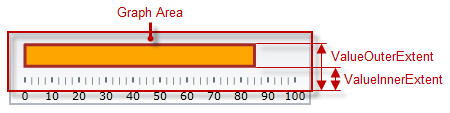
The following table maps the configurable aspects related to the performance bar of the bullet graph to the XamBulletGraph properties that manage them.
The following picture illustrates the comparative-market-related extents, listed in the table below.
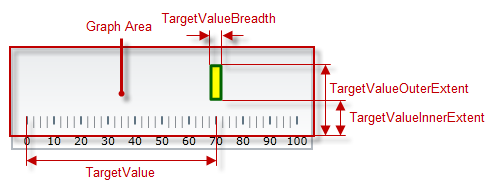
The following table maps the configurable aspects related to the comparative marker of the bullet graph to the XamBulletGraph properties that manage them.
The following picture illustrates the comparative-ranges-related extents, listed in the table below.
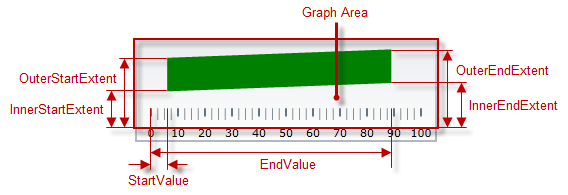
The following table maps the configurable aspects related to the comparative ranges of the bullet graph to the XamBulletGraph properties that manage them.
The following picture illustrates the background-related extents, listed in the table below.
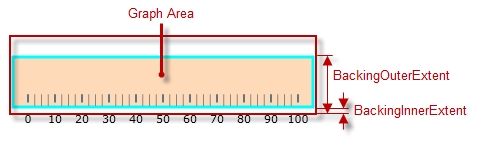
The following table maps the configurable aspects related to the background of the bullet graph to the XamBulletGraph properties that manage them.
The XamBulletGraph control provides built-in support for animation by its TransitionDuration property. The animation effect occurs on loading the control as well as when the value of any of its properties is changed. By default, animated transitions are disabled. Providing a value in milliseconds for the TransitionDuration property of the control determines the timeframe for swiping the control into view by smoothly visualizing all its visual elements through a slide effect (from bottom-left to top-right). Setting the value to 0 disables the animated transition.
By default, the XamBulletGraph control is oriented horizontally. It displays with a scale starting at 0 and ending at 100. The major tick marks of the control are located at an interval of 10 and the count of minor tick marks between each pair of major tick marks is 3. There is no title/subtitle displayed, the background color is a variety of light grey. The border is 2 pixels thick colored in dark grey. No comparative marker or ranges are displayed. Animated transitions are disabled.
The following picture demonstrates a XamBulletGraph displayed with default settings.
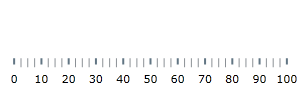
The XamBulletGraph is a Xamarin.Forms control and apart from the containing the control itself, it depends on several other . In order for the bullet graph to display the performance bar, the Value property has to be set.
For the full requirements listing, refer to the Adding XamBulletGraph topic.
The following topics provide additional information related to this topic.
The following material (available outside the Infragistics family of content) provides additional information related to this topic.